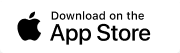Google Pay
A fast, secure way to pay
You can use Google Pay™ at millions of businesses. Pay in apps, on websites, and anywhere contactless payments are accepted.
To help protect your information in case your device gets lost or stolen, the Google Wallet™ app requires a screen lock. To set up a lock on your device, open Settings, tap Security, then Screen Lock, and follow the instructions to set up one of the following locks:
- PIN
- Pattern
- Password
- Fingerprint
- Iris scan
- 3D face unlock

Pay securely with your Android device
With security built in to protect you before, during, and after every payment, using Google Pay is more secure than swiping your card or paying with cash. When you make a purchase, Google Pay shares a unique Virtual Account Number, instead of your card number, with the vendor. This means your payment information stays private.
In-store payments
Google Pay works wherever you see the Google Pay mark or the contactless symbol. Simply unlock your device, hold it to the reader, and your payment will be completed.

In-app and online payments
Once your card is added to Google Wallet, your payment information is securely stored for future use. Select a card you want to use with Google Pay.

How to set up Google Pay
C. Hoare & Co. app
- In the C. Hoare & Co. app, tap ‘Cards’ within the left-hand menu.
- Select the card you would like to set up Google Pay with.
- Tap the ‘Add to Google Pay’ button and follow on-screen instructions.
- You are now ready to start making payments with Google Pay.
For a detailed guide, watch the C. Hoare & Co. app setup video.
Google Wallet
- In the Google Wallet app, tap ‘Add to Wallet’, then ‘Payment card’, then ‘New credit or debit card’.
- To add a card, use your camera or tap ‘Enter details manually’, then tap ‘Save’.
- Follow on-screen instructions and verify your payment method if requested.
- You are now ready to start making payments with Google Pay.
For a detailed guide, watch the Google Wallet setup video.
Frequently Asked Questions
To use Google Pay, you will need:
- An Android phone or tablet with NFC (Near Field Communication).
- The Google Pay app downloaded on your device.
Please note, Google Pay is not compatible with several older versions of the Android operating system.
Payment methods saved to your Google Account are securely stored on Google’s private servers. When you pay online, Google Pay encrypts your data so your payment stays safe on the way to the business.
Using Google Pay is free: C. Hoare & Co. does not charge customers to set up Google Pay or to use it. Please note, your usual debit and/or credit card charges apply to any payments you make.
To remove your card from Google Pay, follow these steps:
- On your Android device, open the Google Wallet app.
- Review your cards by swiping left.
- Select the card you would like to remove.
- In the top right-hand corner, tap ‘More’.
- Tap ‘Remove payment method’.
Yes, there is no limit on the number of cards you can add to Google Pay. To use your preferred C. Hoare & Co. card each time you make a payment, you can set this card as your default card in the Google Pay settings.
Once you have opened a C. Hoare & Co. bank account, you are able to set up Google Pay on your chosen Android device as soon as you are in possession of your physical card.
If your device is replaced or updated, your cards will need to be added to Google Pay once again, using the process mentioned above.
Support
If you have any questions, please contact our Digital team, between 9am and 6pm from Monday to Friday, on 020 7353 4522 or email.
Terms & Conditions
The Google Pay Terms & Conditions can be found here.
Android, Google Pay and Google Wallet are trademarks of Google LLC. Using your C. Hoare & Co. card with Google Pay is subject to terms and conditions.